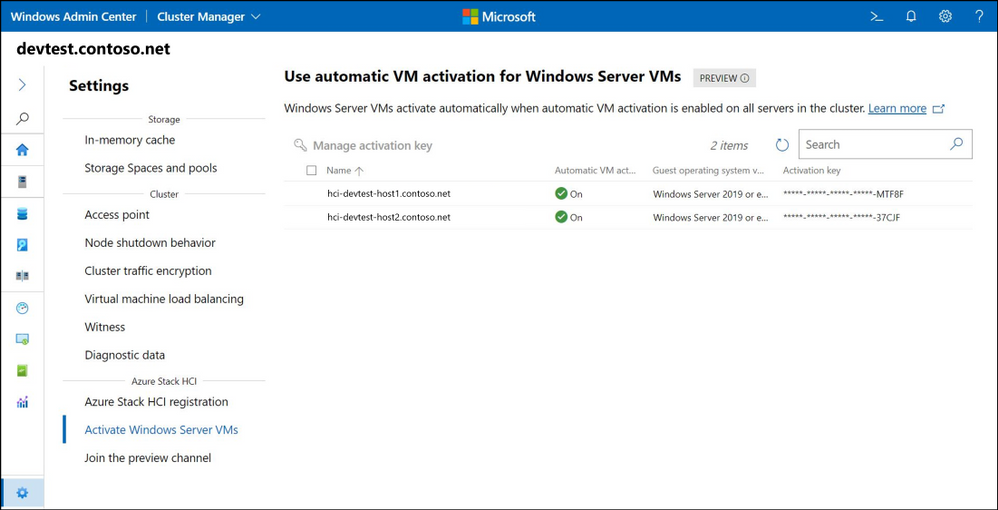Automatic virtual machine activation
Learn how to automatically activate your virtual machines within your Windows Server Hyper-V host and your Azure Stack HCI cluster
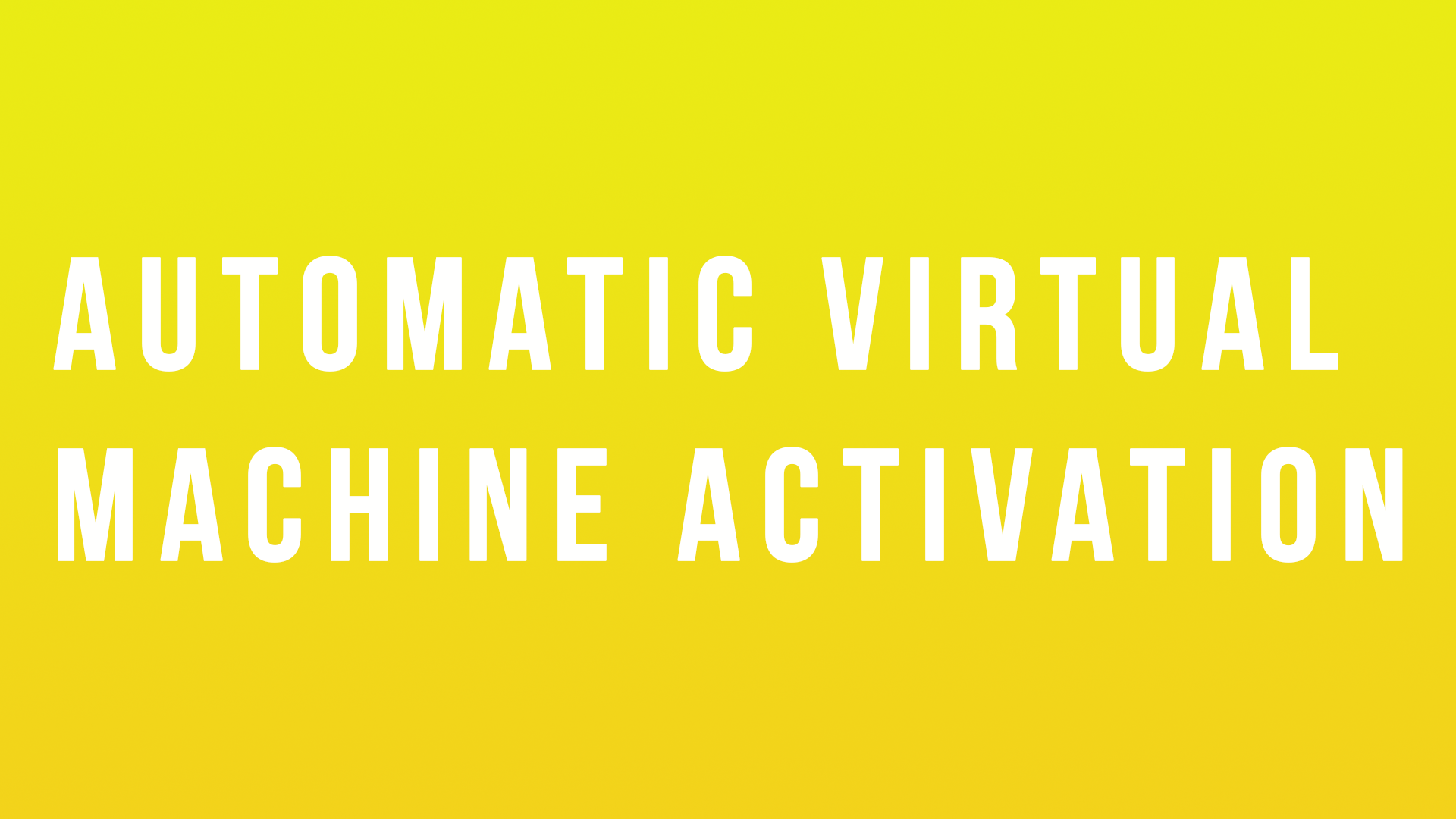
Automatic virtual machine activation (AVMA) was released in in Windows Server 2012 R2. It's a great feature that allows you to input your server license keys into the host and then subsequently all your virtual machines inherit that key, meaning you don't have to manage individual server licenses or activations.
Microsoft recently announced that this feature is now available within your Azure Stack HCI hosts.
Requirements
You should be running Hyper-V on Windows Server 2019 Datacenter, Windows Server 2016 Datacenter, or Windows Server 2012 R2 or Azure Local (previously named Azure Stack HCI).
You can use AVMA through PowerShell on a Hyper-V server, but with Azure Local (previously named Azure Stack HCI) you have the option to use it via PowerShell and Windows Admin Centre, as long as you have the June 2021 cumulative update installed.
AVMA with PowerShell
You can enter the key through this simple elevated PowerShell command:
slmgr /ipk <AVMA_key>
You can find the AVMA keys that you need to enter here. (Obviously you need to have purchased the right licenses to be able to use these ultimately. 😉)
AVMA with Windows Admin Centre
With the June 2021 cumulative update you now have the ability to apply the key through Windows Admin Centre on your Azure Local (previously named Azure Stack HCI) cluster.
This can be found within the Settings blade of your Windows Admin Centre.