Focus Assist within Windows
Focus Assist is a great way to help calm the storm of notifications you receive while you concentrate on the task in hand.
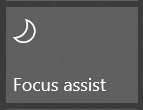
Built into Windows 10 is something called Focus Assist, it's a Do Not Disturb mode that hides notifications. It's automatically activated on Windows 10 when you are playing a game or mirroring your screen however you can also turn it on or schedule it to turn on at certain times to suit your working routine.
How to Enable Focus Assist
As I said you can manually toggle Focus Assist on and off as you need during the day. I regularly turn it on to be free from distractions when I work one some things (in fact I have it turned on at the moment while I write this blog). To turn it on (or off.) Click on the notification icon on the taskbar in the right hand corner.
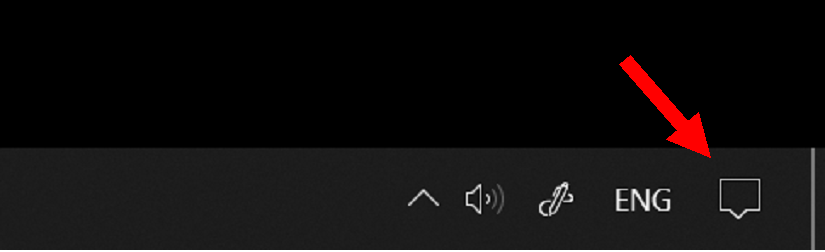
When you click on that icon, you will load the Notifications and Quick Actions Side bar, here you will see a button for Focus Assist, you can click on that and turn it on or off. You have three options, Off, Priority Only, or Alarms Only.
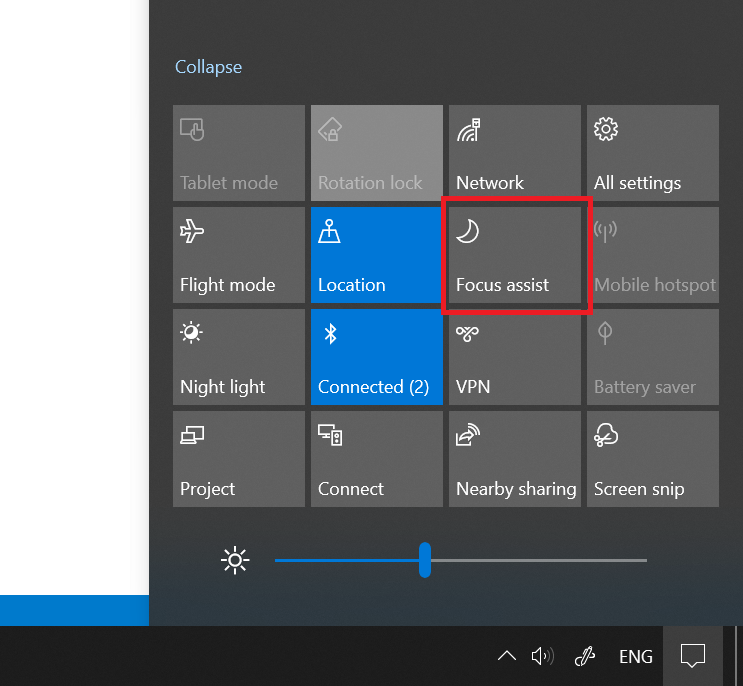
Now you can just use these modes as they are and they will stop your notifications and give you some peace and quiet to continue on your task, or you can look to customise them to suit your needs even more.
Focus Assist and Priority List
There are times when you need to quieten down your notifications but there are some people that you always want to be able to reach you regardless of what you are doing. Those people could be your boss or even your family and this is where the priority list can come into play. You can configure it so that your notifications are just restricted to those people.
To configure your Priority List, click on the notification icon on the task bar in the right hand corner and then right click on the Focus Assist button in the Quick Actions panel. You'll get a mini menu open, click on Go To Settings
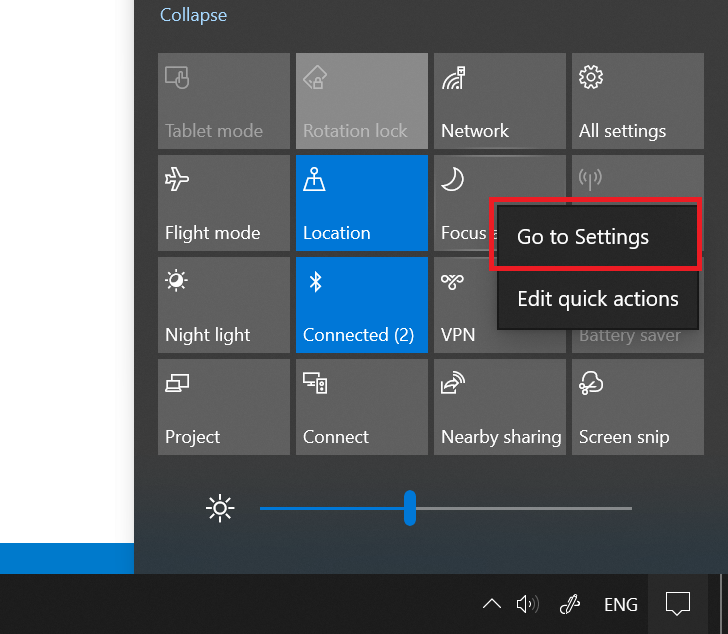
You'll now have the Focus Assist Settings open on your screen.
Under the Priority only section you will see a link "Customize your priority list"
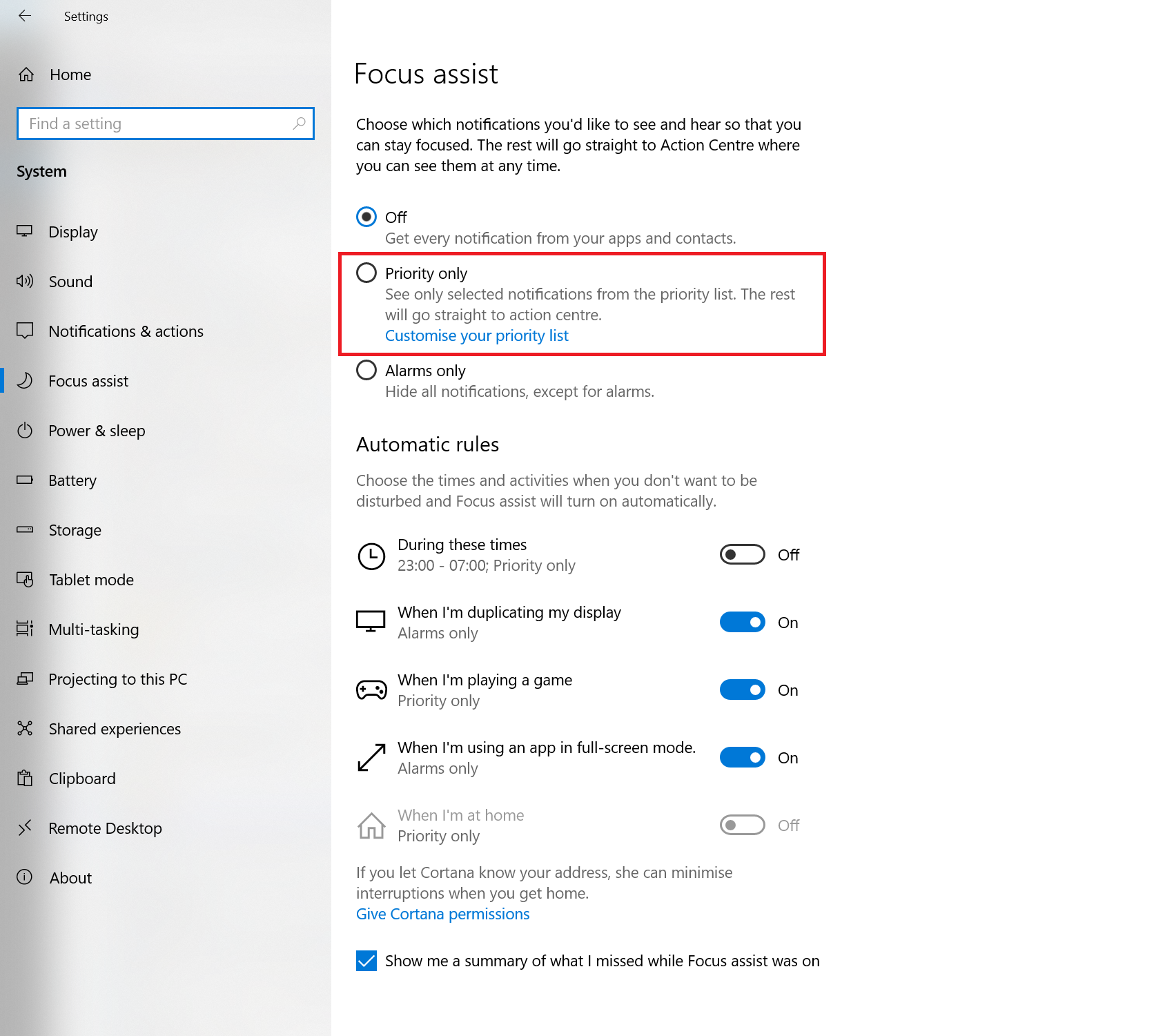
Clicking on that will allow you to customise what notifications you consider a priority, if you have Your Phone enabled between your phone and PC you can tweak the notifications you receive. You can choose the people you want to receive notifications for, and you can choose Apps you still want to get notifications from.
Schedule Focus Assist
You can also schedule Focus Assist to come on and off during certain hours.
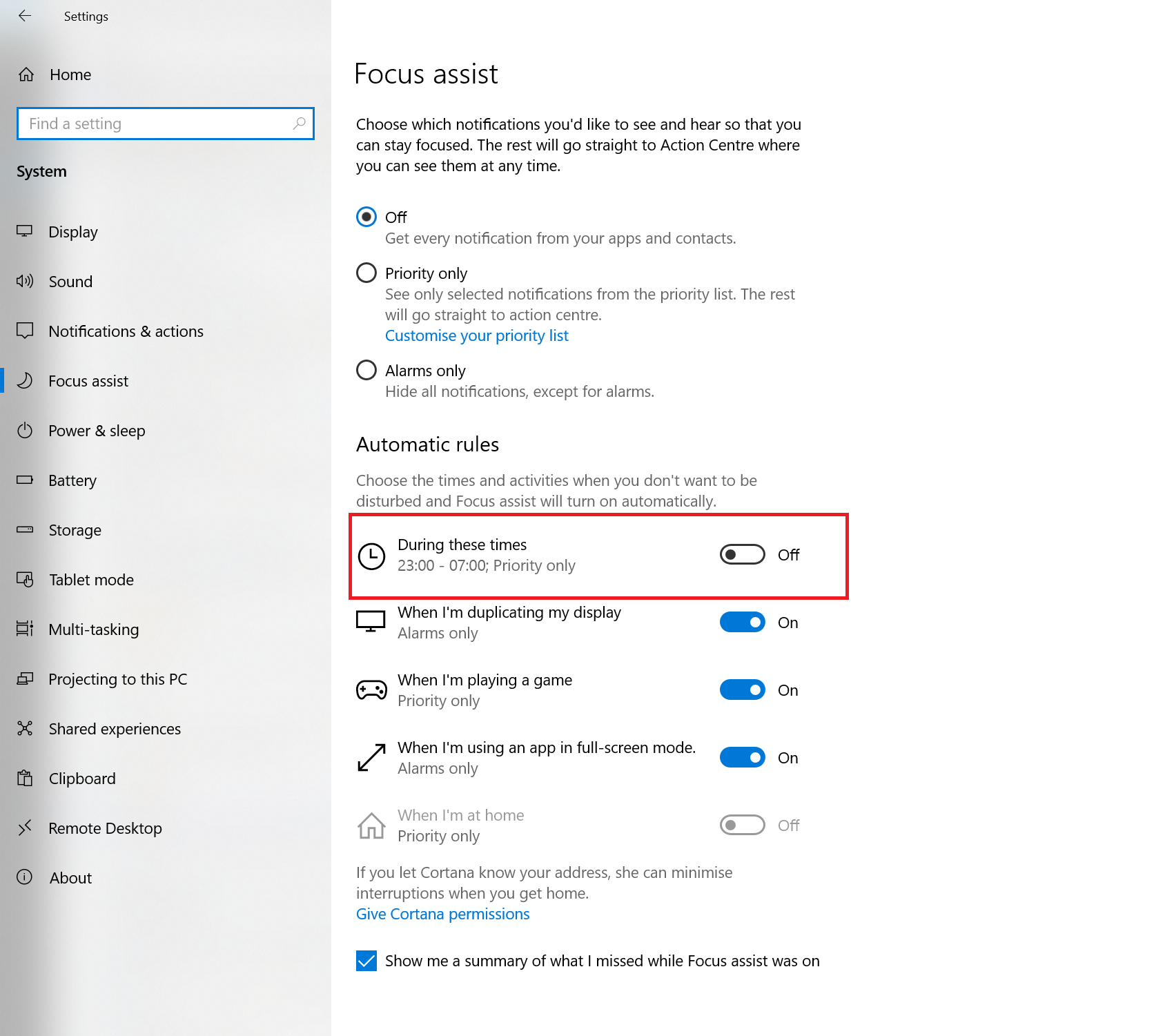
This is a great way of making sure you have focus time each day without any disruptions. You are able to configure these times to suit your needs and schedule.
Call to Action
Start using Focus Assist today and see how it helps your productivity!