How to Set an Away Message on LinkedIn: A Step-by-Step Guide
Learn how to set an away message on LinkedIn, keep connections informed while you're offline. Requires LinkedIn Premium. Step-by-step guide.
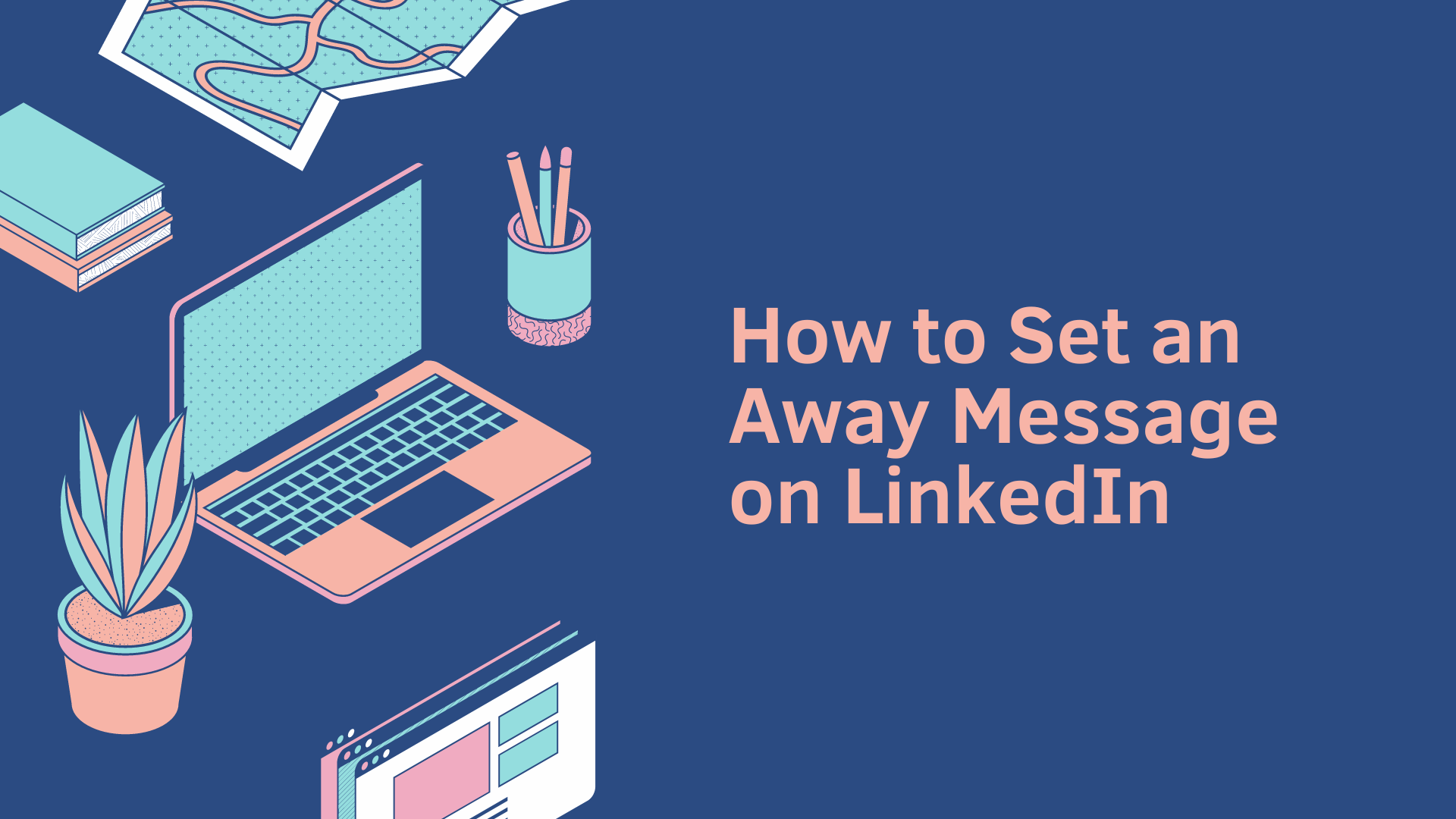
LinkedIn is a great networking tool you can use to connect with peers, ex-colleagues or customers. As such there are times when people will reach out through the message functionality and you won't be around. Maybe you’re on holiday or tied up with a big project. Either way, setting an away message, or "out of office" message, on LinkedIn can be a lifesaver. Here’s a simple guide to help you set it up on your desktop.
What is an away message on LinkedIn?
An away message on LinkedIn lets others know you’re temporarily unavailable. It’s similar to the out-of-office response you’d set in email. When someone messages you on LinkedIn, they’ll receive an automatic response explaining why you’re not available.
The away message is only sent to people who send you a message, it isn't visible on your profile.
Do you need LinkedIn Premium to set an away message?
Yes, you need to have a LinkedIn Premium account to send away messages.
LinkedIn Premium offers additional perks beyond the away message, such as InMail messaging, profile insights, and advanced job search tools.
How much does LinkedIn Premium cost?
LinkedIn Premium comes in several tiers:
- Premium Career: £24.98/month
- Premium Business: £39.99/month
- Sales Navigator Core: £64.99/month
- Recruiter Lite: £119.95/month
You can choose the one that fits your needs, with the "Premium Career" plan being the most affordable option for individuals looking to set an away message.
Step-by-step guide to setting your LinkedIn away message
- Open your browser and go to LinkedIn.com. Log into your account if you aren’t already.
- Click on "Messages" on the top menu.
- Click on the three dots at the top of the Messages section to access a menu.
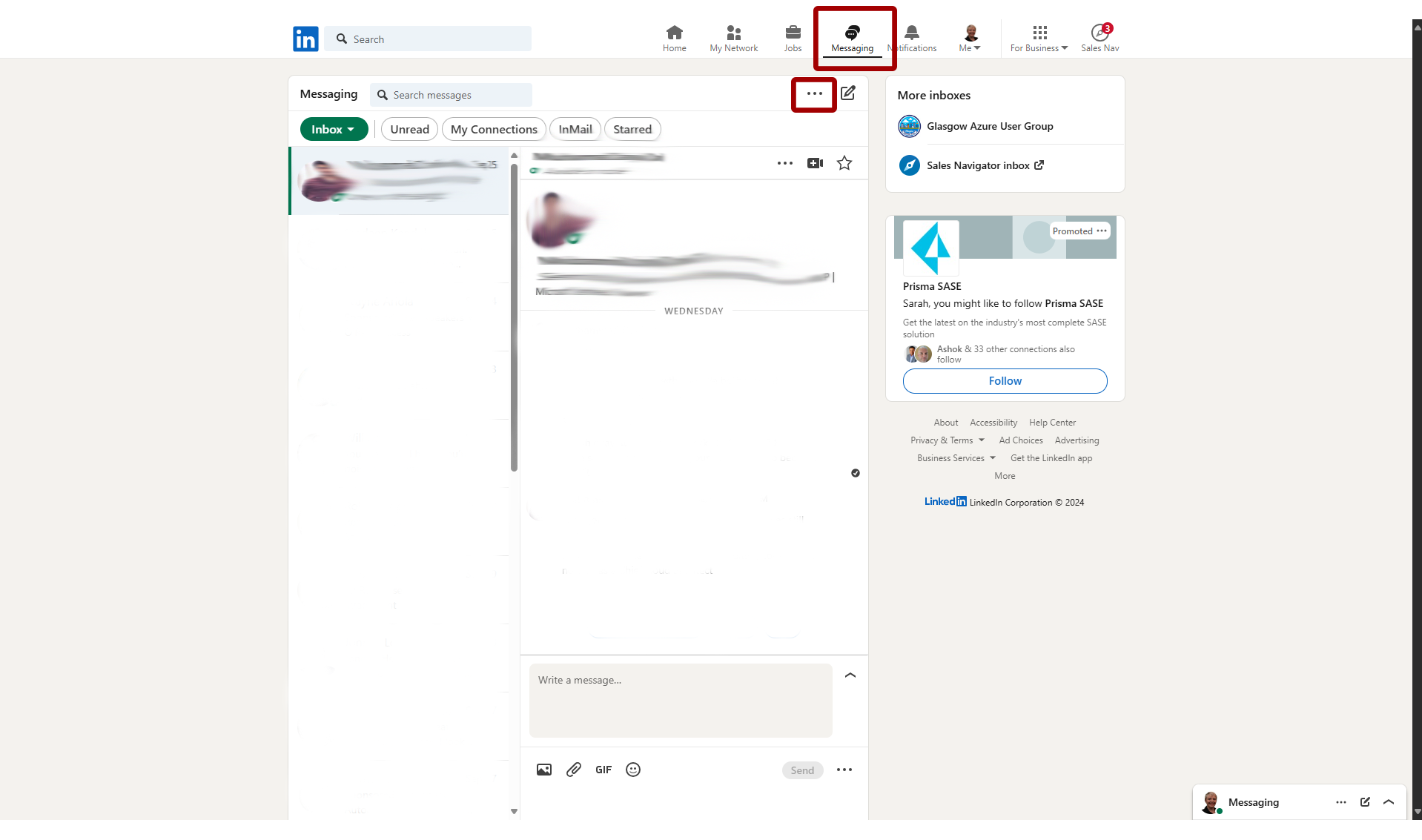
- Select "Set away message" or "Update away message.
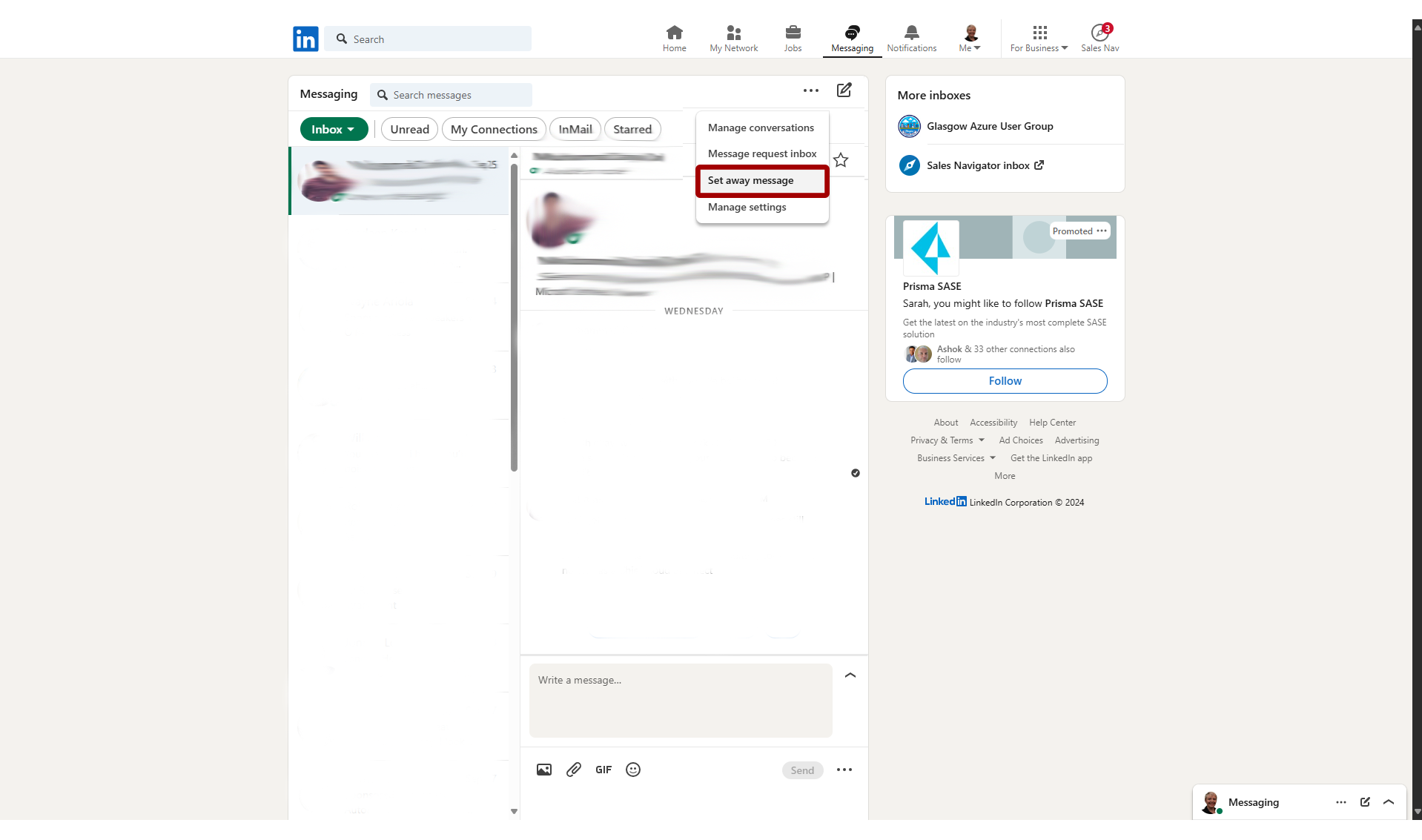
- This will open up a dialog box where you can toggle on your away message during certain times and also define the away message.
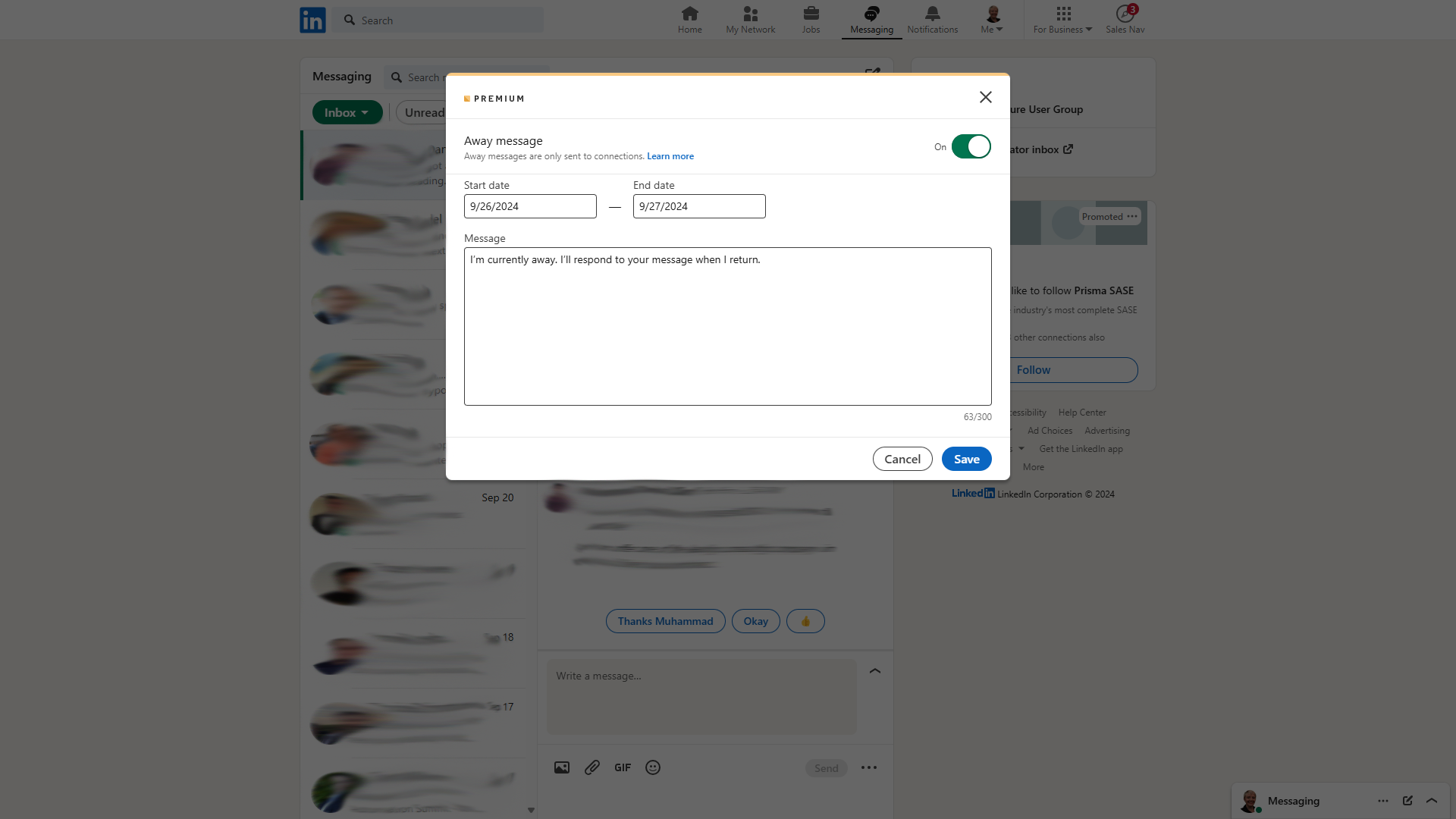
- Save the away message and now the away message will activate during the away period that you have configured.
FAQs
Can I use an away message without LinkedIn Premium?
No, you cannot send away messages on a free account. If you have a free LinkedIn account, you’ll need to upgrade to LinkedIn Premium to use this function.
What happens when someone messages me?
Anyone who sends you a message will automatically receive your away message. Your custom message will let them know why you’re unavailable and when they can expect a response.
Conclusion
Setting an away message on LinkedIn is a helpful tool, especially if you’re stepping away for a while but want to keep your professional contacts informed. While it does require LinkedIn Premium, it can save you from missing important messages when you’re not available.