Install GitHub CLI on Windows
Join me as I explain what the GitHub CLI tool is and how to install it on your Windows machine.
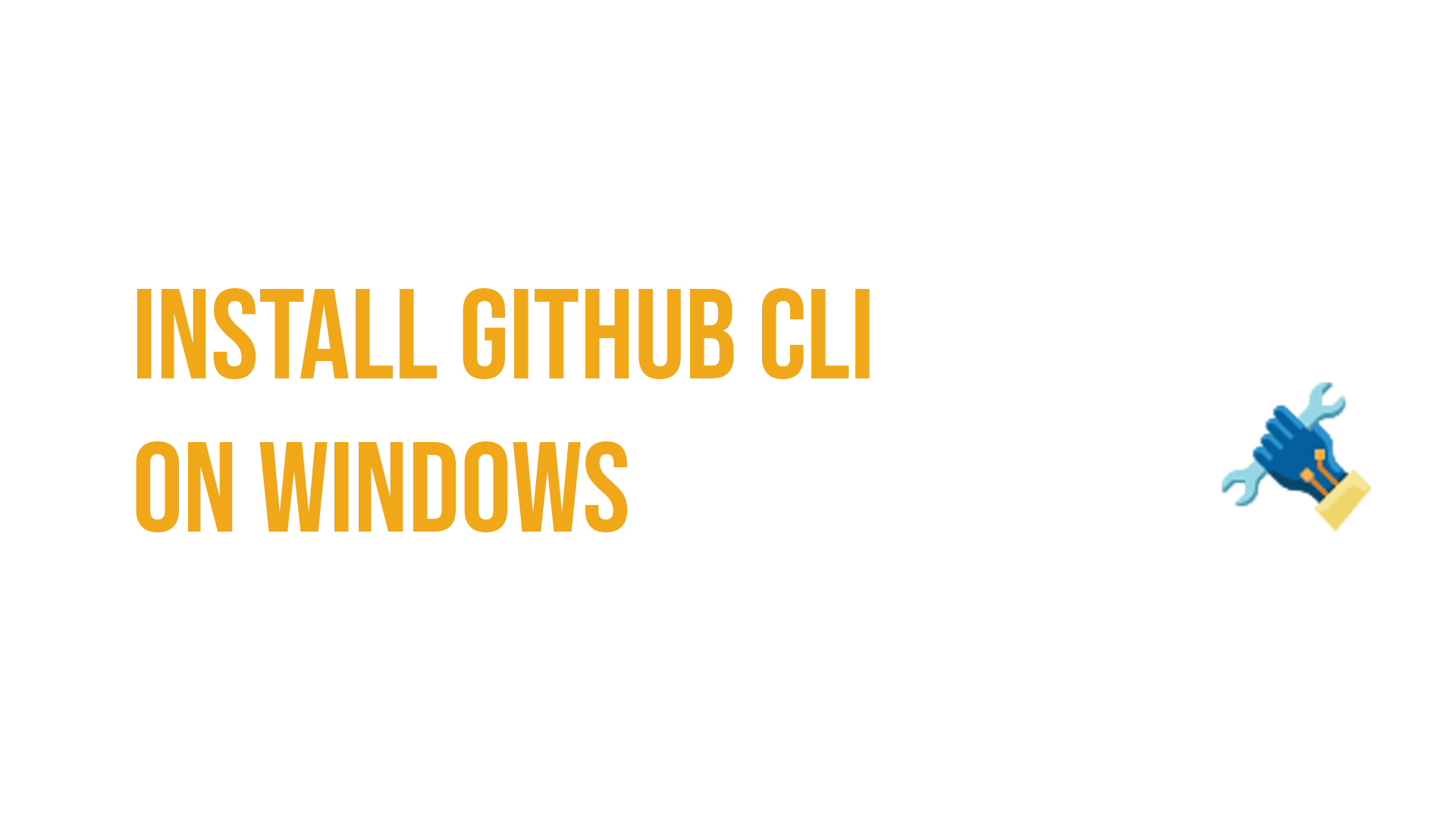
Let's discuss GitHub and the available command line (CLI) tool that you can use to interact with your GitHub repositories. In this blog post we will how you can install the tool on your Windows machine using various techniques.
What is GitHub CLI for?
The GitHub command line (CLI) tool can carry tasks relating to pull requests, issues and other GitHub tasks to your terminal. If you are working with code within your terminal and need to carry out a task with GitHub, you don't have to leave that terminal session.
Each command starts with gh.
Install GitHub CLI with Winget
Windows Package Manager or winget is the built-in package manager software on Windows 10 and Windows 11 machines. With winget you can install, upgrade and remove software through a command line. Winget is a Microsoft Open Source project.
You can use this command to install the GitHub CLI software:
winget install --id github.cli
Install GitHub CLI with Chocolatey
Chocolatey is an open-source package manager tool that can help automate the installation, upgrade and removal of software on your Windows hardware.
If you already have Chocolatey installed on your machine, you can type in the following command to install GitHub CLI:
choco install gh
Install GitHub CLI manually
You can install the software manually, "the old-fashioned" way, by downloading the file and then walking through the installation wizard.
You can find the latest release of the software here: https://github.com/cli/cli/releases/
You will find a bunch of file options to download; for Windows machines, you'll need either the MSI or ZIP versions, depending on what your needs are.
Go forth and install the GitHub CLI tool and have fun using it! 😊

Installation icon by Icons8