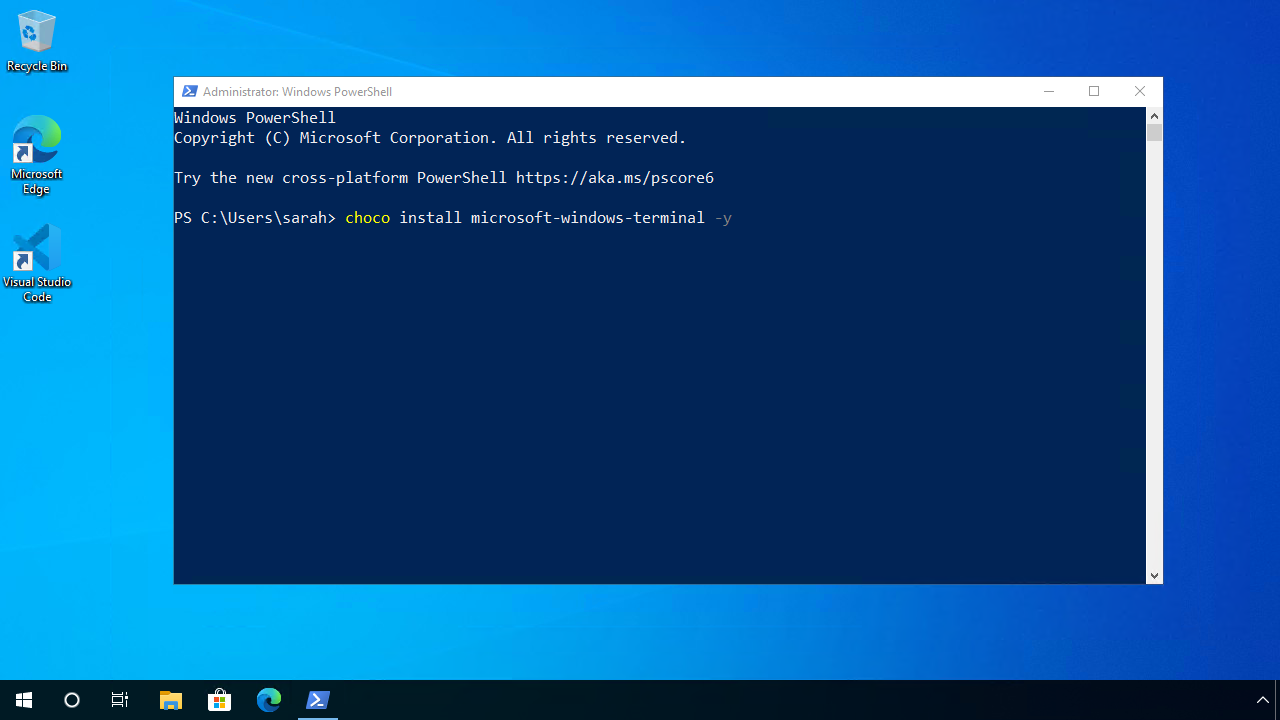Install Windows Terminal with Chocolatey
Installing Windows Terminal with Chocolatey
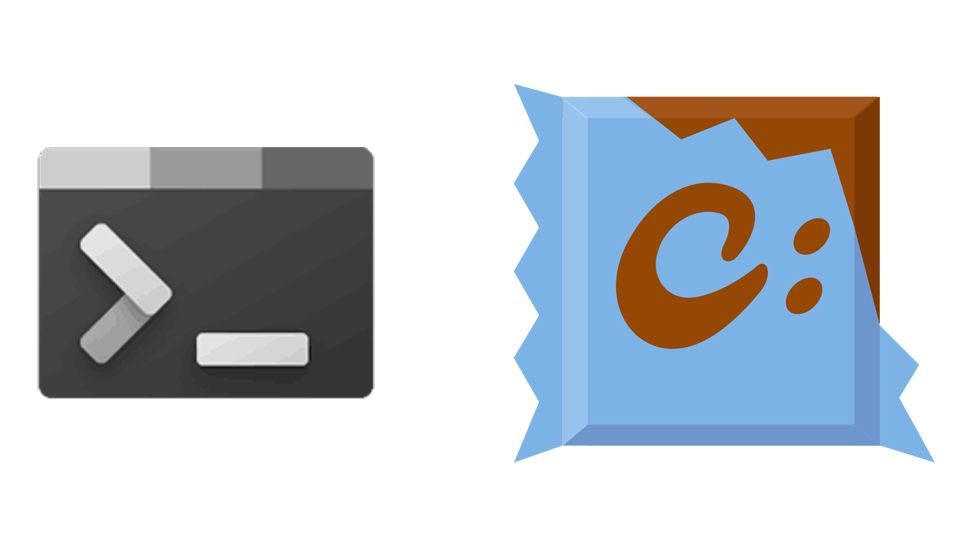
At Build 2019, the team announced a new Windows Terminal and that it would be open-source. I remember hearing the announcement and being excited about what it could offer. In May 2020, Microsoft announced the new Windows Terminal went generally available. I've seen many people adopt it and share information about it.
I'm a big fan of installing software on Windows machines with Chocolatey; it's a great tool for helping you install software easily and keep it updated easily. I have a file of software I want to have installed on machines that I use; whenever I rebuild my laptops or PCs, I install Chocolatey and instruct it to install all the software that I want, and I can leave it to do its then and get on with something else. 😊
I was recently rebuilding a machine and realised that I didn't have Windows Terminal installed, so rather than go into the Windows Store to install it, I looked to see if Chocolatey had a package, and they did!
Installing software with Chocolatey is straightforward and is just a single-line command. At the time of writing, this version 1.1.2233.0 is the current generally available version of Windows Terminal that is available.
The command to install it via Chocolatey is:
I usually tag on a -y at the end of my choco commands as that's the switch confirming all prompts, accepting licensing, etc.
Once you run that command on your machine, you will have Windows Terminal installed and can start using it. 😊