Level your volume!
If you create podcasts or videos then you should look at trying to level your volume levels, here I talk about how you can try and do that.
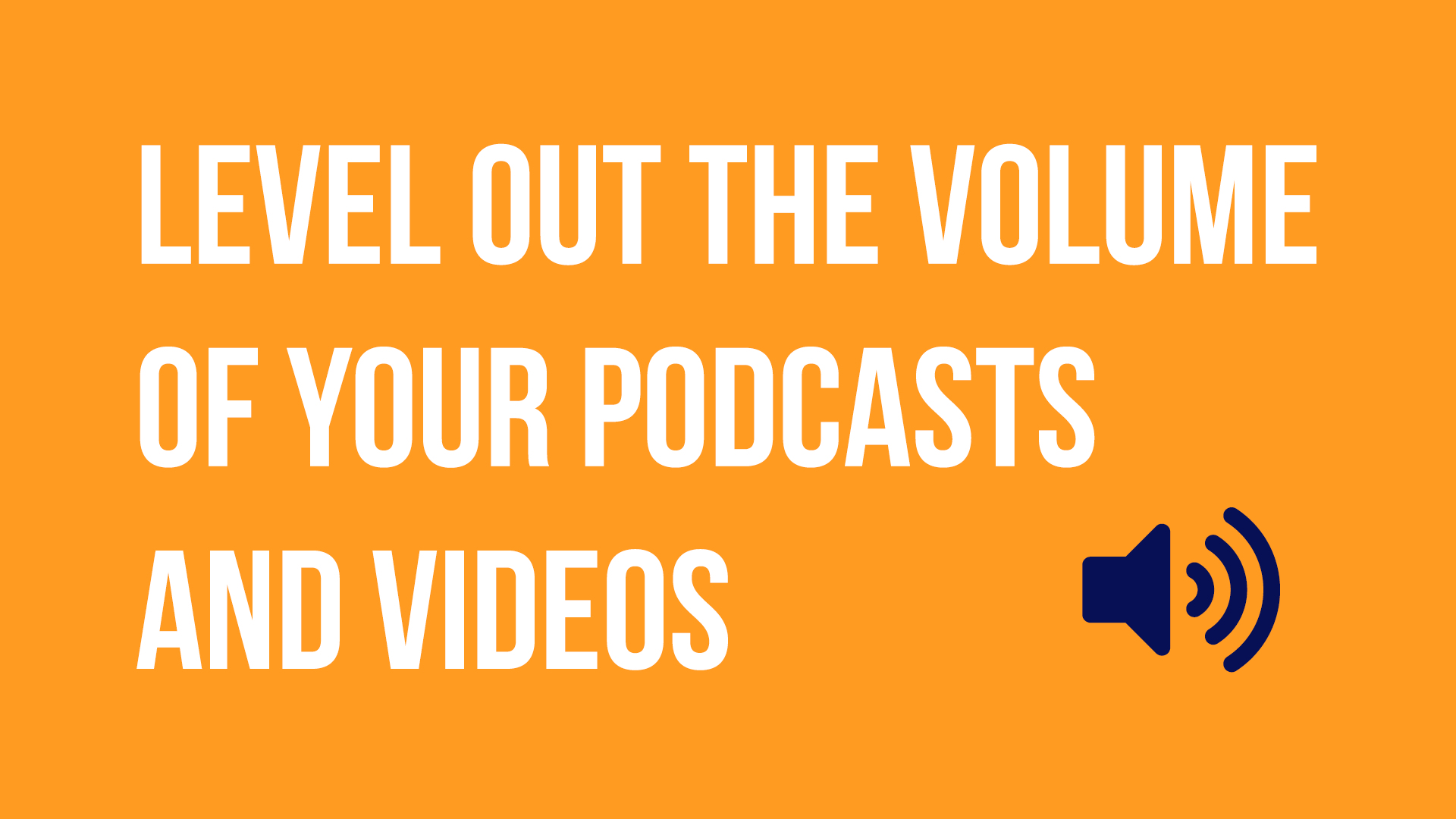
One thing that I've found bugs me when listening to podcasts or videos is when the audio levels aren't level. The creator's voice is at a low level, so you turn up your volume then their intro music or music during the video is high and your eardrums are completely burst with the sudden high volume.
As a creator you can help to avoid with within your post production steps. I use Adobe Premiere Pro for my video editing and I have used Adobe Audition for audio editing. What I want to do is show you how to normalise your volume levels within Adobe Premiere Pro, DaVinci Resolve 17 and Camtasia which I think covers off the most popular software that people use. However, if you don't use any of these then I'm sure what you do use has the capability to level your volume out so do have a look. 👌
LUFS
LUFS is the Loudness Units Full Scale. This is what you will see referenced when people talk about levelling off your podcast and video sound. I've found the setting that works for me.
If you want to learn more about LUFS check out these great articles:
- Mastering Audio for Soundcloud, iTunes, Spotify, Amazon Music and YouTube
- What Is LUFS, and Why Should I Care?
- How to do loudness: the LUFS and LKFS FAQ for podcasters
Camtasia
Instructions created in version 2021.4
Camtasia doesn't give you great control over the audio levels in my opinion. They seem to use their own settings and standards which I find a bit confusing.
By default on any Camtasia project that you start up there is an "Auto Normalise loudness" setting. You can find this under Edit > Preferences > Advanced.
This setting will try and normalise your loudness levels to -18 LUFS.
One option within Camtasia is to use the Audio Effects > Audio Compression setting and play with the settings there but it's definitely not a perfect place to do it.
Adobe Premiere Pro
When it comes time to export your project there are a lot of options and one of them is to normalise the volume levels.
Scroll down your options within the Effects tab and look for Loudness Normalisation.
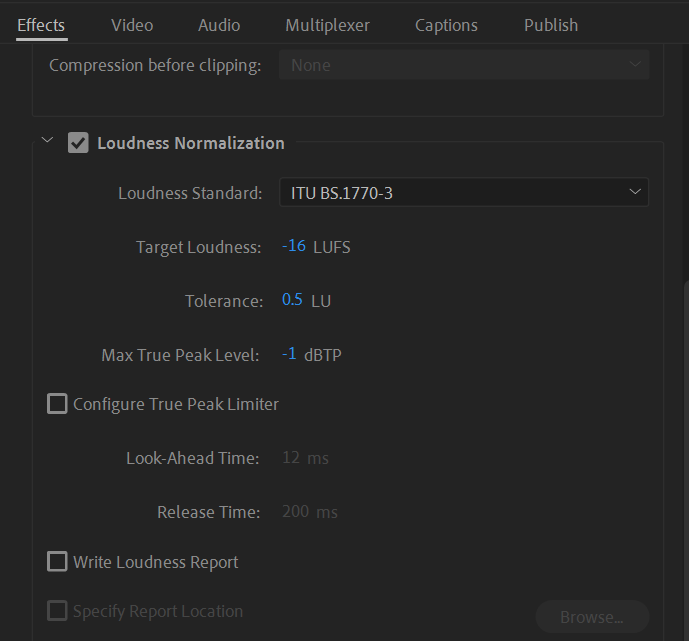
There are a few options available in terms of Loudness Standard, I use ITU BS.1770-3 and set my Target Loudness to -16 LUFS. Which seems to be the standard that a lot of people use and I believe it's what Apple Podcasts recommend. You can play around with the LUFS level you want. Try editing your videos or audio files with different levels and play them on different devices to get a level you are happy with.
DaVinci Resolve 17
When you are in the Timeline of your edit if you right click on your audio track within the menu option you will get an option called Normalise Audio Levels
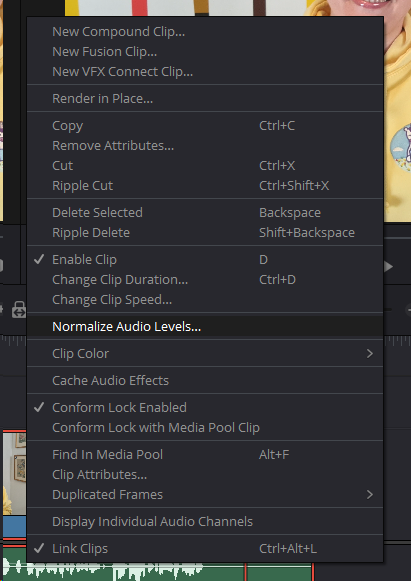
When you click on this option you'll be given an option to set the level, you'll have a couple of standards you can use and your target level and loudness.
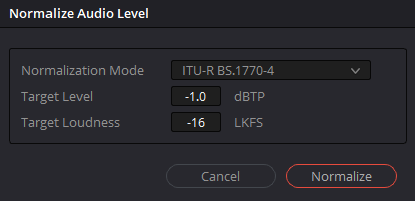
Trial and Error
One thing I would caution is to test out the settings on your own audio and make sure the settings I have suggested aren't going to cut out audio or cause it to be worse than before. But hopefully the tips above have helped.