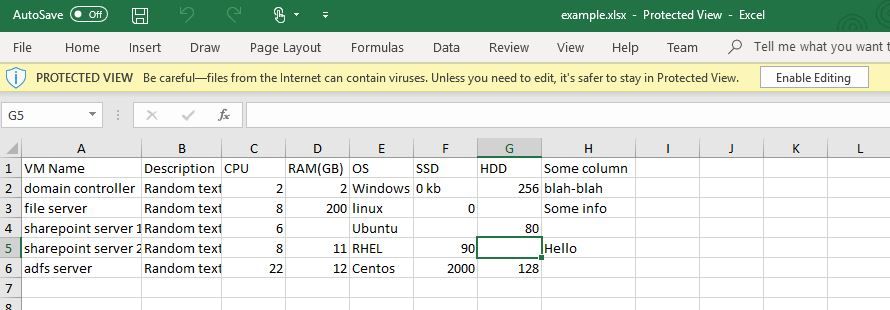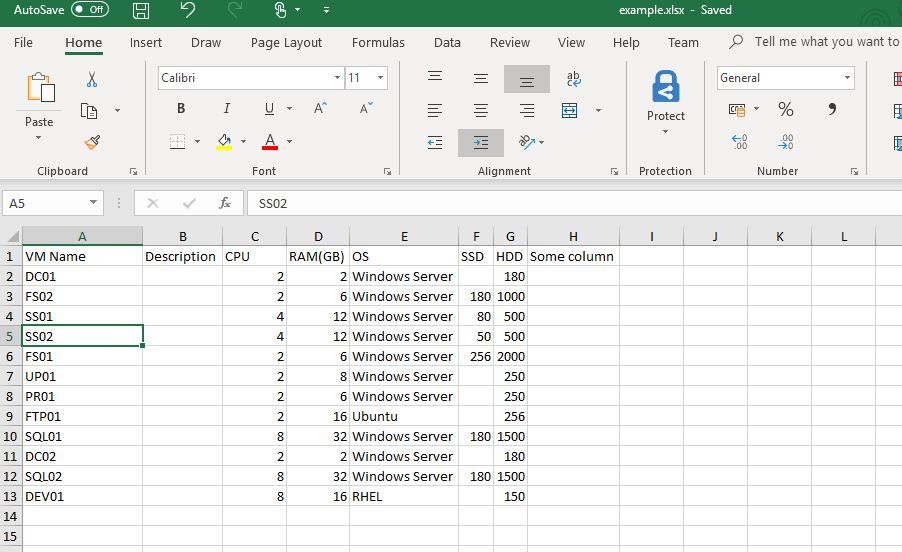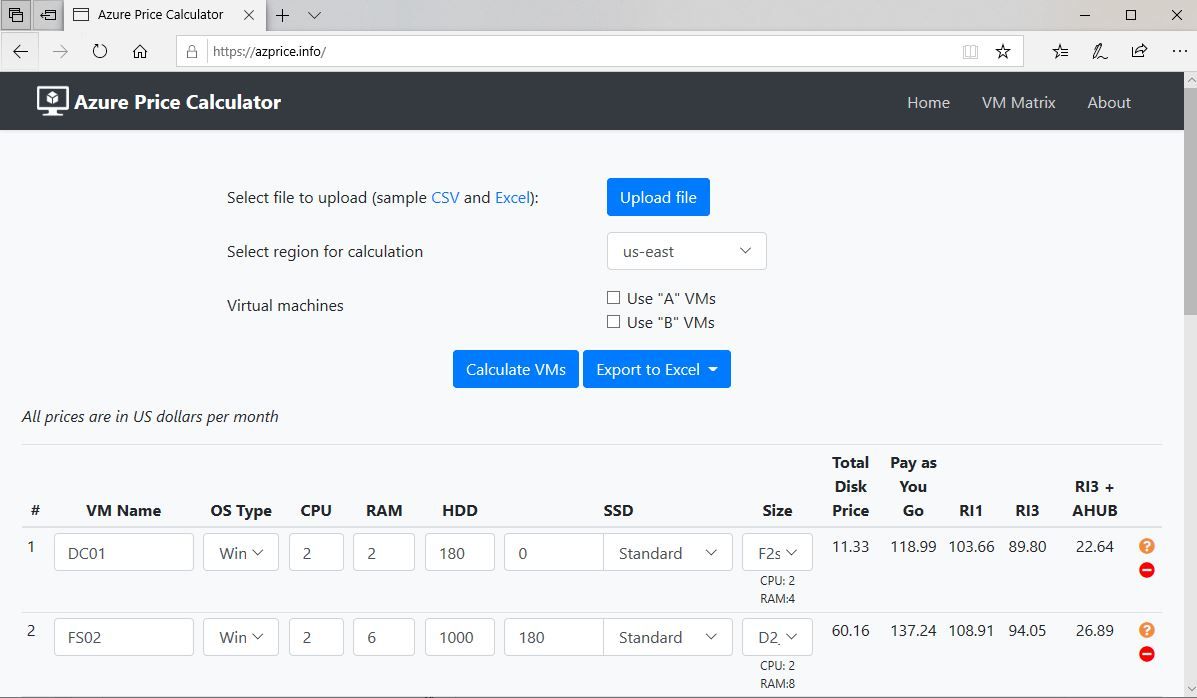Pricing up your environment
Join me in this blog post as I look at how you can price up a move from your on-premises environment to Azure.
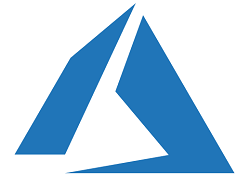
My day job involves talking to customers about moving their existing on-premises environment to Azure and one of the first things people want to understand is how cost effective the move will be. There are a number of ways that this data can be gathered, I'm a big fan of using Azure Migrate and have written several blog posts on the tool:
- Getting hands on with Azure Migrate
- Azure Migrate and Understanding Dependencies
- How to prepare for a move to Azure with Azure Migrate
However, trying to utilise an assessment tool can take some time to get the install approved through change control boards, and the time to collect the results. So a method I like to use that can give some "quick and dirty" pricing is taking a spreadsheet of the customer's environment and using a pricing calculator.
At Microsoft we have some internal pricing calculators that we can use to bulk upload information about a customer's environment and get some pricing but two community based tools that I also use are:
Both have been developed by Microsoft employees in their spare time and are great community based products that anyone can easily utilise.
What do you need to get started
To get started with a pricing exercise using one of the pricing calculator you need to collate some basic information about your environment:
- VM Name
- CPU
- RAM (GB)
- Operating System
- Disk space
This information should be collated into a spreadsheet, either in CSV or XLS format. Both the Azure Price Calculator and VMChooser provide an example of these spreadsheets and how they should be set up for the tool to pull in.
Pricing up your environment
In this example I am going to walk through pricing my environment using the Azure Price Calculator tool. I have downloaded their sample XLS file, which shows the information that I need and gives me some examples of how to fill it in.
I've now added in details about my environment.
I now need to take that spreadsheet and upload into the Azure Price Calculator website for processing, this is straight forward process that helps select the sheet and columns for the data input.
The next part of the puzzle is selecting your Azure Region, sometimes virtual machines (VMS) prices can differ within different regions. So it is worth understanding the pricing differences within the regions if your organisation has the freedom to put your resources in any region.
Once you've selected the region, hit that button to calculate your prices. Depending on how many VMs you are calculating this process may take a few seconds or minutes.
Understanding the output
Now that you have the output, it's key to understanding what you are seeing.
The Azure Price Calculator has taken your environment as it stands on-premises at the moment and given you the cost of what it would be to run that configuration within Azure. So your 2 CPU and 4GB RAM machine on-premises would translate to a F2s_v2 VM within Azure.
It breaks down the Disk price for you, as well as showing you the compute charges using Pay As You Go prices. It's worth noting these prices are show in US dollars.
There are also three other columns that it outputs to you, RI1, RI3 and RI3+AHUB. RI stands for Reserved Instance, and AHUB stands for Azure Hybrid Benefits. These columns illustrate how you can reduce your compute charges by investing in Reserved Instances for a 1 year or 3 period and also what happens to your compute charges if you apply a Reserved Instance for 3 year AND invoke any Azure Hybrid Benefits you may have.
Going forward
You now have a quick idea of what running your VMs in Azure would cost, it's important to remember this is a like for like view of your estate running in Azure. If you were to do some performance monitoring of your VMs on-premises you would probably find that you could down size your VMs when moving them to Azure and reduce your costs.
This pricing exercise only incorporates your VMs it doesn't include pricing for networking costs, monitoring, backup, etc, so as I said at the start of the article it's a "quick and dirty" idea of running costs. It can be a great starting point though for conversations with your boss or customers who are looking to understand how much running your environment would cost within Azure.